How To Setup, Configure And Use All In One SEO Pack – WordPress Plugin
If you are following My Blog you might noticed
that we have listed All in one SEO pack as Highly Recommended WordPress Plug-Ins. In this blog we use Yoast SEO but we consider both Yoast wordpress SEO
and All in one SEO pack does the great job for optimizing your websites, but
however All in one SEO is the most popular wordpress SEO plugin with highest
downloads of more than 1.5 million downloads.
Just installing this plugin to your wordpress site doesn’t
help in SEO in order to get best results you must perfectly configure this
plugin and in this post you will learn how to setup, configure and use All in
one SEO pack for best results.
Remember:- This guide to All in one SEO pack is made with
version 2.0.3.1. This is to make sure you will see some changes in the upcoming
version.
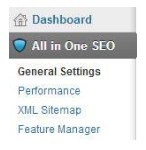 First Install And Activate All In One SEO Pack and
when done it will add a new menu for SEO in your wp-admin bar next below to
dashboard.
First Install And Activate All In One SEO Pack and
when done it will add a new menu for SEO in your wp-admin bar next below to
dashboard.
How To Setup, Configure And Use All In One SEO Pack?
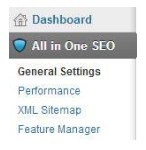 First Install And Activate All In One SEO Pack and
when done it will add a new menu for SEO in your wp-admin bar next below to
dashboard.
First Install And Activate All In One SEO Pack and
when done it will add a new menu for SEO in your wp-admin bar next below to
dashboard.
Open All in one SEO option and first thing you will see is
general settings. We recommend you to use default settings comes with the
plugin. Check canonical URL’s that helps you to prevent duplicate content
penalties by Google. In wordpress and other content management system a single
post is displayed in different places like homepage, category page, tag page
and archives page which may look like a duplicate content and this is where the
canonical URL’s helps. Disable use original title option as we done below.
HomePage Settings (Guide To Configure And Use All In One SEO Pack)
Enter your home page title, description and your keywords
for home page and this can be different from what you entered in general
settings. If you leave this space blank then All In One SEO pack uses the
default one from general settings. Make sure you have your main keywords
entered in both title and description.
Keywords Settings
The next thing you will see is keyword settings where you
need to configure overall keyword settings for posts and pages. This is the
main settings and you can configure for each posts and pages manually which we
will discuss later in this post. So enable use keywords option and check “use
tag for meta keywords” that adds addition keywords from the tags that you use
for each post. It is recommended to un-check dynamically generate keywords
settings.
Title Settings (Guide To Use All In One SEO Pack)
Here you can rewrite titles for pages, posts, categories,
tags and archives that rewrite default titles with wordpress. Every posts and
pages writes a <title> tag once created. For example right click this
page and view page source you will see <title> tag for this post. It’s
recommended to check enable rewrite title settings and remove the |%blog
_title% from page title format.
Remember:- Google and other search engines limit the title
only to 60 characters.
Custom Post Type And Display Settings
This setting is up to you to display the All in one SEO pack
better leave this setting as default.
Webmaster Verification (Guide To Configure And Use All In One SEO Pack)
Make use of Google and Bing webmaster tools that notifies
you if anything wrong with your site and helps you to improve your sites
visibility in search results. In this setting you will add your webmaster
verification code given by Google, Bing and Pinterest and it’s enough to add
for Google and Bing.
Also Check Out Below Articles!
Google Settings
If you want your images (rich snippets) to be displayed in
Google search engine then add your Google+ profile id and also add your Google
analytics ID.
Also Check Out Below Article!
NoIndex Settings (All In One SEO Pack)
Some believe that indexing category and tags pages get you
in duplicate content penalty and these days search engine are smarter and only
indexes the right and permanent URL of the post. Have you enabled canonical URL
as we mentioned above?
Then you no need to worry with these settings.
Just un-check no index for categories and check for tags and
this option tells search engines to noindex/follow.
Advanced Settings
This setting are only for experts and not for beginners
better is to leave these settings as default.
Feature Manager
The general settings part is over now come to feature
manager where you can enable sitemaps. Sitemaps helps notify search engines if
you update any new posts and pages in your site. If you use Google XML sitemaps
then no need to enable this option.
Post And Page Optimization With All In One SEO Pack
All in one SEO pack adds an option below every post and page
edit screen in order to well optimize a particular post or page.
First thing you will see in preview snippet and this is how
your particular post or page appears in Search results. Enter your post title,
post description and keywords for that particular post and make sure you have
your focused keywords in title, description and post content.
Moreover you will have robots option where you can tell
search engines whether to noindex or follow the post.
Hope this article helped you to setup, configure and use All
in one SEO pack in a best way. Please share this article to your friends and
give your feedback by commenting below. Happy Blogging!
 Home
Home HTML/CSS
HTML/CSS Link 1
Link 1 Sublinks >>>
Sublinks >>> jQuery/JS
jQuery/JS PHP
PHP MySQL
MySQL XSLT
XSLT














No comments:
Post a Comment